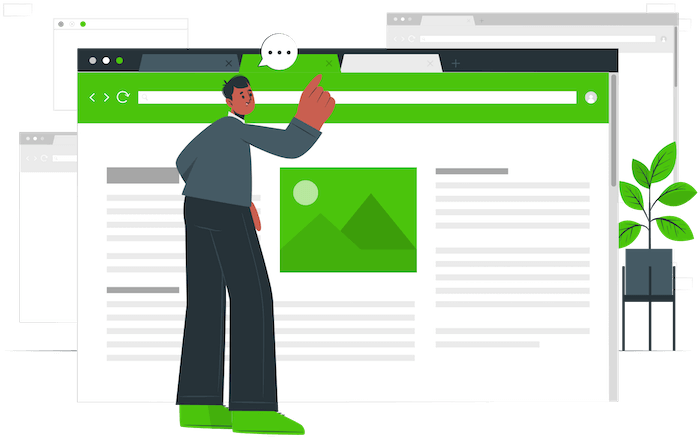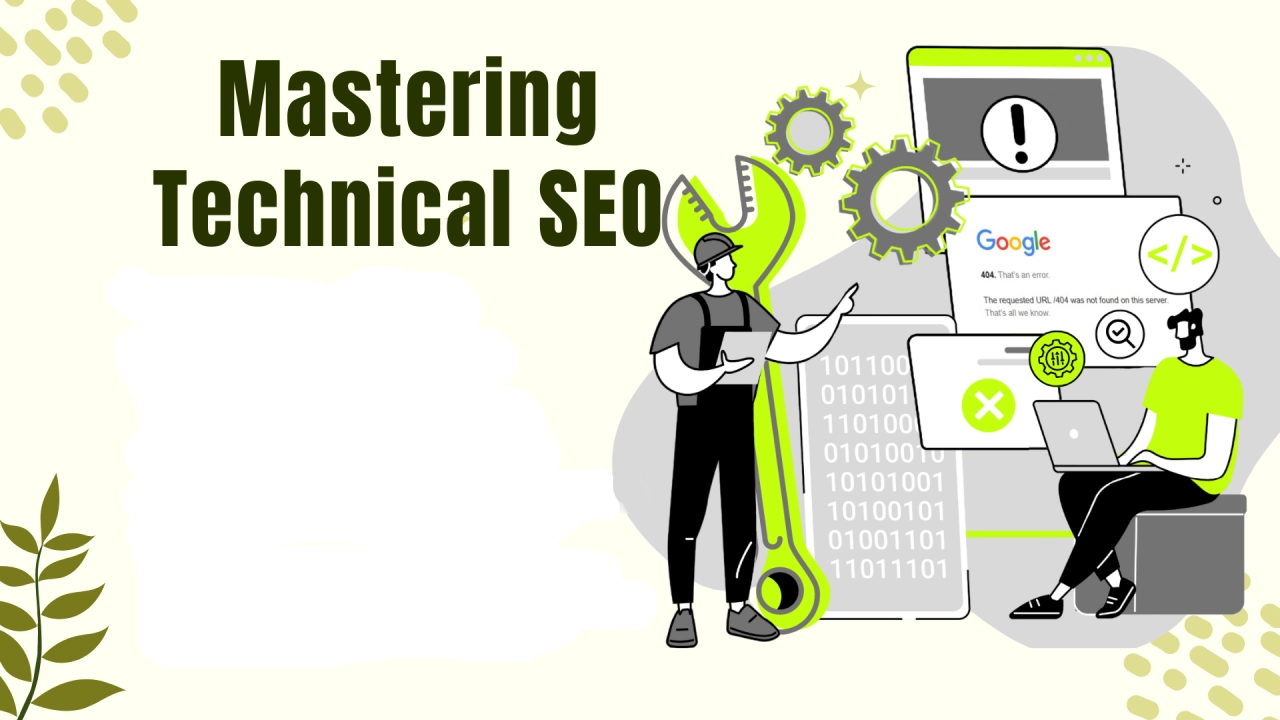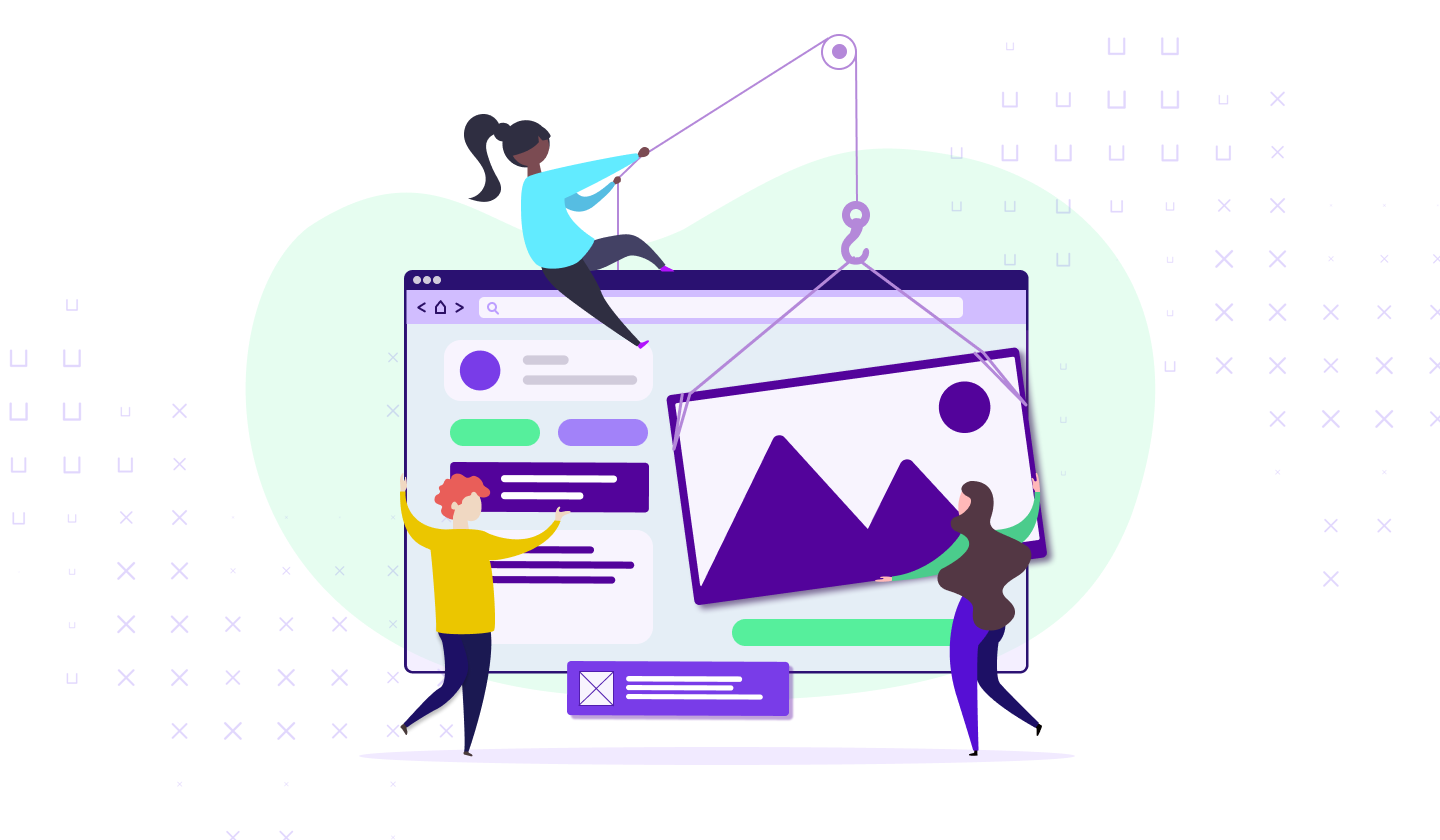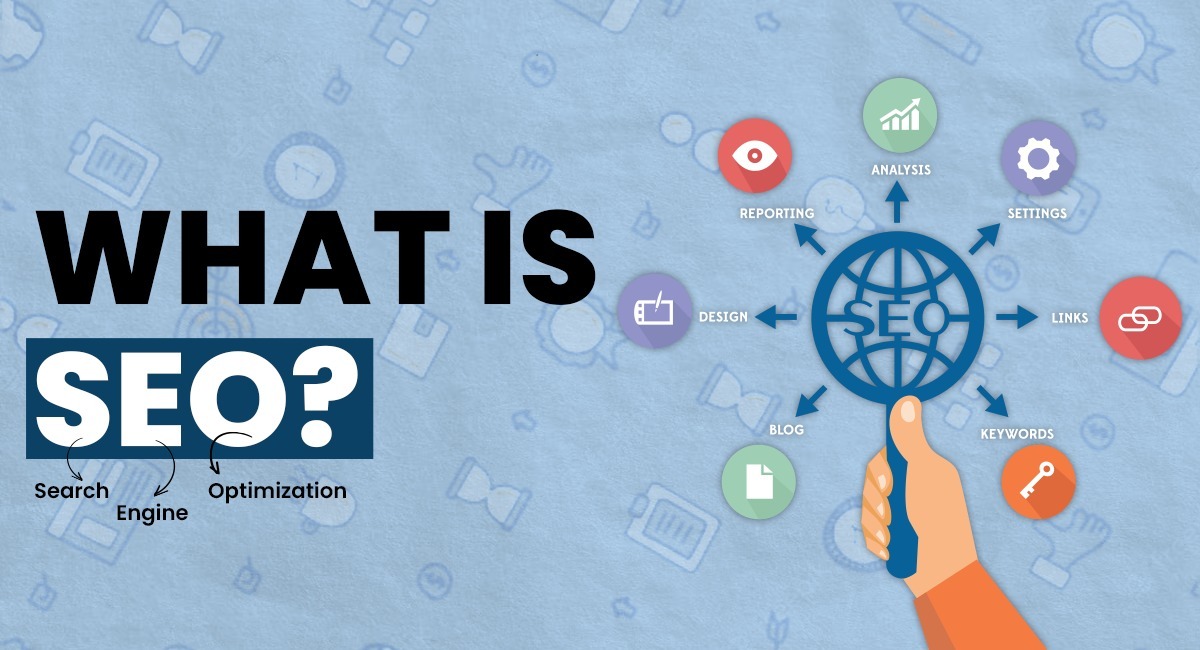In today’s highly competitive digital landscape, having a website is no longer optional—it’s a necessity.
Whether you’re building an online business, creating a personal portfolio, or sharing your passion with the world, your website is often visitors’ first impression of you.
Learning how to create a website from scratch gives you complete control over its design and functionality and helps you manage it the way you want, without needing a developer.
At first glance, website creation might seem overwhelming, especially if you’re a beginner.
But don’t worry!
This guide will walk you through the entire process step by step.
By the end, you’ll have a fully functional, professional-looking website that you can proudly call your own.
Introduction
The internet is an incredible tool for connecting with people, sharing ideas, and promoting your services or products.
Owning a website is the ultimate way to carve out your space on the web.
Whether you want to create a personal blog, an online portfolio, an e-commerce store, or a business website, starting from scratch gives you the freedom to build exactly what you envision.
Building a website from scratch may sound complicated, but advancements in technology have made it easier than ever before.
You don’t need to be a web development wizard to get started.
With the right tools and a clear step-by-step guide, you can have your site up and running without writing a single line of code.
In this guide, we’ll cover how to create a website from scratch in 10 easy-to-follow steps.
We’ll walk you through everything from choosing a domain name to launching your site.
You’ll also learn about important technical and non-technical tools that can make the process smoother, faster, and more enjoyable.
Step 1: Choose a Domain Name
One of the most important decisions you’ll make when creating your website is selecting a custom domain name.
Your domain name is essentially the online address of your site, the name people will type into their browser to visit your website.
Getting this right is crucial because your domain name represents your brand, identity, and purpose online.
What is a Domain Name?
A domain name is the web address where users will find your site (e.g., www.yourwebsite.com).
It serves as your website’s online identity and can play a significant role in branding and visibility.
Your domain name should be short, memorable, and easy to spell so visitors can easily find you.
Why Is Choosing the Right Domain Name Important?
Think of your domain name as your virtual storefront. It’s one of the first things visitors will notice, so it needs to make a lasting impression.
A good domain name will make your website look professional and credible.
On the flip side, a poorly chosen domain name can confuse visitors and hurt your brand.
Tips for Choosing a Good Domain Name
- Keep it Short and Simple: Long domain names can be confusing and hard to remember. Stick to names that are short, easy to type, and easy to remember.
- Avoid Special Characters: Hyphens, numbers, and symbols can make your domain harder to type and remember. Stick to letters only, unless numbers are a core part of your brand (e.g., “24/7 Services”).
- Make It Brandable: Your domain name should reflect your brand or business. If you’re creating a blog or personal site, consider using your name.
- Include Relevant Keywords: If possible, include a keyword related to your niche. For instance, if you’re starting an online bakery, consider using words like “bakes,” “bakery,” or “desserts” in your domain.
- Pick the Right Extension: The most common domain extensions are .com, .org, and .net. Generally, .com is the most popular and easiest to remember. However, depending on your niche, alternatives like .io, .co, or .store might be more suitable.
How to Check Domain Availability
Once you’ve come up with a few domain name ideas, the next step is to check if they’re available.
You can use tools like:
- Namecheap: A reliable domain registrar offering affordable prices and easy-to-use search tools.
- GoDaddy: One of the largest domain registrars, offering a wide variety of extensions and tools.
Simply enter your preferred domain name, and the tool will show whether it’s available.
If your first choice is taken, these platforms often suggest similar alternatives.
Domain Registration Tips
- If the domain you want is already taken, consider changing the extension (e.g., using .net instead of .com) or trying slight variations of your domain name.
- Some hosting providers offer a free domain name when you sign up for a hosting plan, which we’ll cover in the next step.
Step 2: Select a Website Hosting Provider
Once you’ve chosen your domain name, you’ll need to select a website hosting provider.
Hosting is where your website’s files are stored and made accessible to users around the world.
What is Web Hosting?
Web hosting is essentially the service that provides the space on the internet for your website. Without web hosting, your website won’t be accessible online.
The hosting provider you choose plays a significant role in your site’s performance, security, and speed.
Types of Web Hosting
Choosing the right type of hosting depends on the size and complexity of your website.
Here’s a breakdown of the most common types:
- Shared Hosting
- Best for Beginners: In shared hosting, multiple websites share a single server’s resources. It’s affordable and perfect for small websites or personal blogs.
- Pros: Low cost, easy to set up.
- Cons: Limited resources, and slower performance during high traffic.
- Best for Beginners: In shared hosting, multiple websites share a single server’s resources. It’s affordable and perfect for small websites or personal blogs.
- VPS (Virtual Private Server) Hosting
- For Growing Websites: VPS hosting provides more resources by giving you a virtual private server. While you still share a physical server with other websites, you have dedicated resources.
- Pros: Better performance, more control.
- Cons: More expensive than shared hosting, more technical setup.
- For Growing Websites: VPS hosting provides more resources by giving you a virtual private server. While you still share a physical server with other websites, you have dedicated resources.
- Dedicated Hosting
- For Large Websites: You get an entire server dedicated to your website. This option offers maximum control, performance, and security, but it’s also the most expensive.
- Pros: High performance, total control.
- Cons: High cost, requires technical expertise.
- For Large Websites: You get an entire server dedicated to your website. This option offers maximum control, performance, and security, but it’s also the most expensive.
- Cloud Hosting
- Scalable Solution: Cloud hosting spreads your website’s resources across multiple servers, offering more flexibility and reliability.
- Pros: Scalable, reliable, and efficient.
- Cons: Can become costly as you scale.
- Scalable Solution: Cloud hosting spreads your website’s resources across multiple servers, offering more flexibility and reliability.
Beginner-Friendly Hosting Providers
When you’re just starting, you want a hosting provider that’s reliable, affordable, and easy to use.
Here are some top choices:
- Hostinger: Known for its affordability and ease of use, Hostinger offers beginner-friendly tools and features.
- Bluehost: Recommended by WordPress itself, Bluehost is a fantastic choice for those planning to use WordPress as their CMS. It offers a free domain for the first year and a straightforward control panel.
- SiteGround: While slightly more expensive than the previous two, SiteGround provides excellent customer support, fast loading speeds, and enhanced security features.
How to Sign Up for a Hosting Plan
- Visit the hosting provider’s website: Go to the provider of your choice (e.g., Bluehost).
- Select a Plan: Choose a hosting plan that fits your needs. For beginners, the basic shared hosting plan is often enough.
- Register your domain: If you haven’t already, you can register a domain through your hosting provider. Some providers offer a free domain for the first year.
- Set up your account: Complete the sign-up process by entering your payment information and confirming your account details. Most hosting providers offer quick setup guides.
Step 3: Choose Your Website Platform (CMS or Website Builder)
Now that your domain and hosting are sorted, it’s time to decide how you’ll build your website.
There are two primary approaches: using a Content Management System (CMS) or a website builder.
Content Management Systems (CMS)
A CMS is a platform that allows you to build and manage your website’s content without needing to know how to code.
The most popular CMS by far is WordPress, powering over 40% of all websites.
- WordPress: WordPress is free, open-source software that lets you build anything from a simple blog to a full-fledged online store.
It’s highly customizable, and thanks to its huge library of themes and plugins, you can add almost any functionality you need. - Pros: Extremely flexible, highly customizable, SEO-friendly.
- Cons: May have a steeper learning curve for absolute beginners, and requires regular updates and maintenance.
Website Builders
If you’re looking for something even more beginner-friendly, website builders like Wix or Squarespace are great options.
These platforms offer drag-and-drop functionality, making it easy to build your website without needing any coding knowledge.
- Wix: A popular website builder that allows you to create a website using drag-and-drop tools. It’s great for beginners, but not as flexible as WordPress in terms of customization.
- Squarespace: Known for its sleek, professionally designed templates, Squarespace is a solid choice for portfolio websites or small businesses.
- Pros: Extremely easy to use, no technical skills required.
- Cons: Limited customization options compared to WordPress, can become expensive as you add features.
How to Choose the Right Platform
- For Blogs or Content-Heavy Sites: WordPress is the best option because of its versatility and powerful blogging features.
- For E-commerce: WordPress with WooCommerce is ideal for scalability, while Shopify or Wix e-commerce plans may be easier for smaller shops.
- For Portfolios or Simple Business Sites: Website builders like Squarespace and Wix make sense for their ease of use and stunning templates.
Step 4: Install Your Website Platform
Now that you’ve chosen your platform, it’s time to install it.
The installation process differs depending on whether you’re using a CMS like WordPress or a website builder like Wix.
Installing WordPress (CMS)
Most web hosting providers offer one-click installation for WordPress, making it incredibly easy to set up. Here’s how to do it:
- Log into your hosting dashboard: This is where you’ll manage your hosting settings and features. Most providers call this a “control panel” or cPanel.
- Locate the WordPress installer: In the control panel, look for the WordPress icon. This is usually found under a section called “Website” or “Scripts.”
- Click “Install”: Follow the prompts to install WordPress. You’ll need to choose the domain where you want to install it and create login credentials for your admin dashboard.
- Log into WordPress: After installation, you can log into your WordPress dashboard by going to www.yoursite.com/wp-admin. From here, you can start customizing your site.
Starting with Website Builders (e.g., Wix or Squarespace)
If you’re using a website builder, the process is even simpler:
- Sign up for an account: Go to the builder’s website (e.g., Wix.com or Squarespace.com) and create an account.
- Choose a template: Website builders offer a variety of pre-designed templates that you can choose from. Pick one that fits your website’s style and purpose.
- Start editing: With your template selected, you can begin customizing the site using the builder’s drag-and-drop editor. Add your text, images, and pages as needed.
Step 5: Choose a Template or Theme
Your website’s design is its first impression, so it’s important to choose a template or theme that reflects your brand and appeals to your target audience.
What is a Template or Theme?
A template or theme is a pre-designed layout for your website.
In WordPress, these are known as “themes,” while website builders like Wix refer to them as “templates.”
Templates and themes control the overall look of your website, including fonts, colors, page layouts, and more.
Free vs. Premium Themes
- Free Themes: Free themes can be found in the WordPress Theme Directory or the template libraries of builders like Wix. They’re a good starting point, especially if you’re on a budget. However, they may lack advanced customization options and customer support.
- Premium Themes: Premium themes are paid options that often come with additional features, customization options, and customer support. Websites like ThemeForest offer a wide selection of premium WordPress themes.
What Makes a Good Theme or Template?
- Mobile-Responsive: In today’s world, a large portion of your visitors will access your site from mobile devices. Ensure that the theme you choose is mobile-friendly.
- SEO-Friendly: A well-coded, SEO-friendly theme will help your website rank higher on search engines. Look for themes with clean code, fast loading times, and built-in SEO features.
- Customizable: Even if you’re using a pre-designed theme, you’ll want some flexibility in terms of customization. Check that the theme allows you to change colors, fonts, layouts, and more.
Where to Find Themes and Templates:
- WordPress Theme Directory: For free themes, check out the official WordPress Theme Directory.
- ThemeForest: For premium themes, ThemeForest offers a vast collection of themes for all kinds of websites.
- Wix Template Library: If you’re using Wix, their template library has hundreds of beautiful designs to choose from.
Step 6: Customize Your Website Layout
With your theme or template in place, it’s time to start customizing your website layout.
Customizing your site allows you to make it unique and tailored to your specific needs.
Customization Options in WordPress
WordPress provides a wide range of customization options, especially if you’re using a theme with built-in customization features.
You can access these from the WordPress Customizer, which allows you to change everything from fonts and colors to widgets and menus.
- Headers and Footers: Customize your website’s header (the top of the page) to include your logo, navigation menus, and social media links.
The footer (at the bottom of the page) typically contains copyright information, contact details, and additional navigation links. - Drag-and-Drop Builders: If you want more control over your design without needing to code, consider using a drag-and-drop builder like Elementor or Beaver Builder.
These tools let you create custom page layouts by dragging elements (like images, buttons, and text boxes) directly onto the page.
Customizing Your Website Builder Template
If you’re using a website builder like Wix or Squarespace, customization is usually a matter of dragging and dropping different elements into place.
These platforms offer intuitive tools that let you add and arrange text, images, buttons, and other elements with ease.
- Menus and Navigation: A clear and well-structured menu helps visitors find the information they need quickly. Organize your pages logically, and make sure the most important pages (like Home, About, and Contact) are easy to find.
- Branding Elements: Add your logo, change the color scheme, and choose fonts that match your brand’s personality. Consistency in branding creates a professional appearance.
Optimizing Your Layout for User Experience (UX)
A good website layout not only looks great but also provides a seamless experience for visitors.
Keep these tips in mind:
- Keep it Simple: Avoid cluttering your pages with too much information or too many elements. Clean, simple designs tend to perform better in terms of both usability and conversions.
- Use White Space: White space (space between elements) makes your content easier to read and helps important elements stand out.
- Ensure Easy Navigation: Your menu should be clear and easy to navigate, helping users find what they need in just a few clicks.
Step 7: Add Essential Pages
Every website, regardless of its purpose, needs a few essential pages.
These are the core pages that provide information about your site, your services, and how visitors can contact you.
Must-Have Pages for Every Website
- Home Page: This is the first page visitors see when they arrive at your site. A good home page gives a brief overview of your business or content and directs visitors to other important pages.
It typically includes:
- A hero image or banner with your main message.
- A brief introduction or description of your website.
- Call-to-actions (CTAs) that guide visitors to other pages (e.g., “Learn More,” “Shop Now”).
- A hero image or banner with your main message.
- About Page: The About page tells visitors more about you or your business. It can include your background, your mission, and what sets you apart from competitors. This page helps build trust and credibility with your audience.
- Contact Page: Make it easy for visitors to get in touch with you. Include a contact form, your email address, phone number, and any relevant social media links.
- Services or Products Page: If you’re running a business, this page will highlight the services you offer or the products you sell. Include detailed descriptions, pricing information, and high-quality images.
- Blog Page: If you’re planning to publish blog posts, a dedicated blog page will display all your content in a structured way. Blogging is also a great way to drive traffic to your site and boost your SEO.
Best Practices for Writing Content
When writing content for these pages, keep these tips in mind:
- Be Clear and Concise: Visitors should be able to understand your message within seconds of landing on your page. Avoid jargon and long-winded explanations.
- Use Engaging Headings: Break your content into sections using clear, descriptive headings. This makes your content easier to scan and keeps visitors engaged.
- Include Call-to-Actions (CTAs): Encourage visitors to take the next step by including clear CTAs on each page (e.g., “Contact Us,” “Shop Now,” “Subscribe”).
Structuring Your Homepage for Conversions
Your homepage is one of the most important pages on your website.
It should not only introduce your business but also guide visitors toward taking action.
Here’s how to structure it effectively:
- Hero Section: This is the large image or video at the top of the page, accompanied by a headline and CTA. The hero section should immediately communicate the purpose of your website.
- Value Proposition: Directly below the hero section, explain what makes your business or website unique. Why should visitors stay on your site? What value can you provide them?
- Trust Signals: Include testimonials, client logos, or case studies to build trust with your audience.
- Call-to-Action Buttons: Place buttons throughout the homepage that encourage visitors to take action (e.g., sign up for a newsletter, view products, or get a quote).
Step 8: Install Essential Plugins or Apps
Now that your website is coming together, it’s time to add some essential plugins (if you’re using WordPress) or apps (if you’re using a website builder). These tools help extend the functionality of your site.
Essential WordPress Plugins
WordPress plugins are small pieces of software that add features to your website.
Here are a few must-have plugins for most websites:
- Yoast SEO: This plugin helps optimize your website for search engines, guiding you through tasks like meta descriptions, keyword optimization, and readability.
- Akismet Anti-Spam: Keep your site free from spam comments with this anti-spam plugin.
- WPForms: A drag-and-drop form builder that lets you create contact forms, surveys, and more.
- W3 Total Cache: Improve your website’s speed by caching content and minimizing load times.
Essential Apps for Website Builders
If you’re using a website builder like Wix, you can also install apps to add more features to your site.
Some essential apps include:
- Wix SEO Wiz: This helps improve your site’s SEO by providing actionable tips and tracking your progress.
- Wix Stores: If you’re building an online store, this app provides all the tools you need to manage products, process payments, and track orders.
- Wix Chat: Allows visitors to chat with you in real-time, improving customer engagement and support.
Step 9: Optimize for SEO and Performance
Search engine optimization (SEO) is crucial for driving traffic to your website.
SEO helps search engines like Google find and rank your website higher in search results, making it easier for potential visitors to discover your site.
SEO Basics
To improve your website’s SEO, follow these key practices:
- Keyword Research: Use tools like Google Keyword Planner or SEMrush to identify keywords that your target audience is searching for. Incorporate these keywords naturally into your content, titles, and meta descriptions.
- On-Page SEO: Optimize individual pages by including relevant keywords in the title, URL, meta description, and headers. Also, make sure your images have descriptive alt text.
- Mobile Optimization: Google prioritizes mobile-friendly websites in search rankings, so make sure your site is fully responsive on all devices.
- Page Speed: Slow-loading websites rank lower in search results. Improve your site’s speed by compressing images, using a caching plugin (like W3 Total Cache for WordPress), and minimizing unnecessary code.
Performance Optimization Tools
- Google Analytics: Track your website traffic, user behavior, and conversions using this free tool. It provides valuable insights into how people are interacting with your site.
- Google Search Console: Monitor how your website appears in Google search results and get insights into potential issues affecting your SEO.
- GTmetrix: Test your website’s speed and performance with this free tool, which provides recommendations for improving load times.
Step 10: Launch Your Website
Congratulations!
You’re now ready to launch your website.
Before going live, there are a few final steps to take to ensure everything runs smoothly.
Pre-Launch Checklist
- Proofread: Double-check your content for any spelling or grammatical errors.
- Test Your Site: Test all the links, buttons, and forms on your website to make sure they’re working properly.
- Cross-Browser Compatibility: Test your website on different browsers (Chrome, Firefox, Safari) to ensure everything looks and functions correctly.
- Mobile Optimization: Make sure your website is fully responsive and looks great on mobile devices.
Launching Your Website
Once everything is ready, it’s time to hit “publish” and make your website live!
Depending on your hosting provider or website builder, this might involve simply clicking the “Publish” button or pointing your domain name to your hosting server.
After launch, it’s important to continue monitoring your site’s performance, updating content regularly, and optimizing for SEO to keep growing your traffic.
Conclusion
Building a website from scratch might seem daunting at first, but with the right tools and a clear roadmap, it’s a process that anyone can tackle.
By following these 10 steps, you’ll be well on your way to creating a professional, high-performing website that showcases your brand, business, or passion to the world.
Now that your website is live, don’t stop there!
Continue learning about digital marketing, content creation, and SEO to keep improving your site and growing your audience.
Happy building!